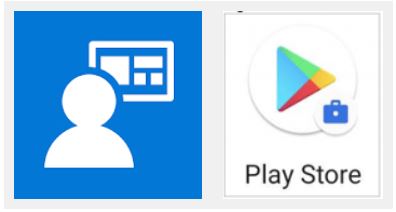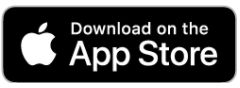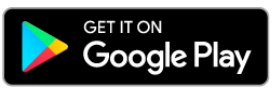International SOS Assistance App - detailed set-up process (for users with @andritz.com email address including external person with an @andritz.com email address)
Users of Schuler, Lenser, Dedert, and Modulsysteme please use your @andritz.com email address and password; other users go to chapter “B) Proceed here if you do NOT have an @andritz.com email address,…”. Once you obtain an @andritz.com email address log-in to the app, only with your @andritz.com email address and password.
2. Download and install the app (only required if not installed already, otherwise proceed to 3.)
a) ANDRITZ company phone(!):
Access the ANDRITZ app store from your company phone (see icons below => iPhone: Comp Portal/Intune, Travel category; Android: Play Store).
|
Install the International SOS Assistance App.
|
3. ANDRITZ Single Sign on – use your @andritz.com email address and ANDRITZ password to access the app
If NOT using an ANDRITZ company phone, do the following before proceeding to 3.a) or 3.b): Ensure you have registered for Multifactor Authentication (MFA, strong authentication). This is a one-time process. The process is described under https://www.andritz.com/webaccess. If you do not remember whether you have registered, you can go to https://mysignins.microsoft.com/security-info and verify your MFA registration status. If you have any problems, contact your local ANDRITZ IT support.
a) New user => Create an account (users with existing account => go to 3.b)
(If you had previously created an account under previous version 6 of the Assistance app you are considered a returning user => go to 3.b).
Use your ANDRITZ email address and password to create an account in the app. If required to confirm your first name and last name, ensure they are spelled as in your passport (without academic titles). The objectives are a) gaining access to the app, b) ensuring your correct mobile-phone number is stored in your profile of the app by navigating to your profile => "Settings and Preference" => “Mobile Phone Number".
To obtain more detailed guidance, you may view the video. Depending on the pre-settings in your phone and the operating system, your experience might vary slightly from what is shown in the video.
b) Returning user => Log-in
(If you had previously created an account under previous version 6 of the Assistance app you are considered a returning user).
Use your ANDRITZ email address (@andritz.com) and ANDRITZ password to log in. If required to confirm your first name and last name, ensure they are spelled the same way as in your passport (without academic titles). The objectives are: a) gaining accessing to the app, b) ensuring your correct mobile phone number is stored in your profile of the app by navigating to your profile => "Settings and Preference" => “Mobile Phone Number".
To obtain more detailed guidance, you may view the video. Depending on the pre-settings in your phone and the operating system, your experience might vary slightly from what is shown in the video.
4. Enable location based alerts
If you desire, enable location based alerts. See here.
5. Need Support?
If you have issues with app download / version up-date or log-in: Contact your local ANDRITZ IT support . If the problem is related to the log-in => mention to IT that it is related to ANDRITZ single sign on to International SOS Assistance App.
For other issues visit the support page of International SOS. If required provide ANDRITZ membership number “31ACMA571732”.
If previous support options fail, contact corporatesecurity@andritz.com